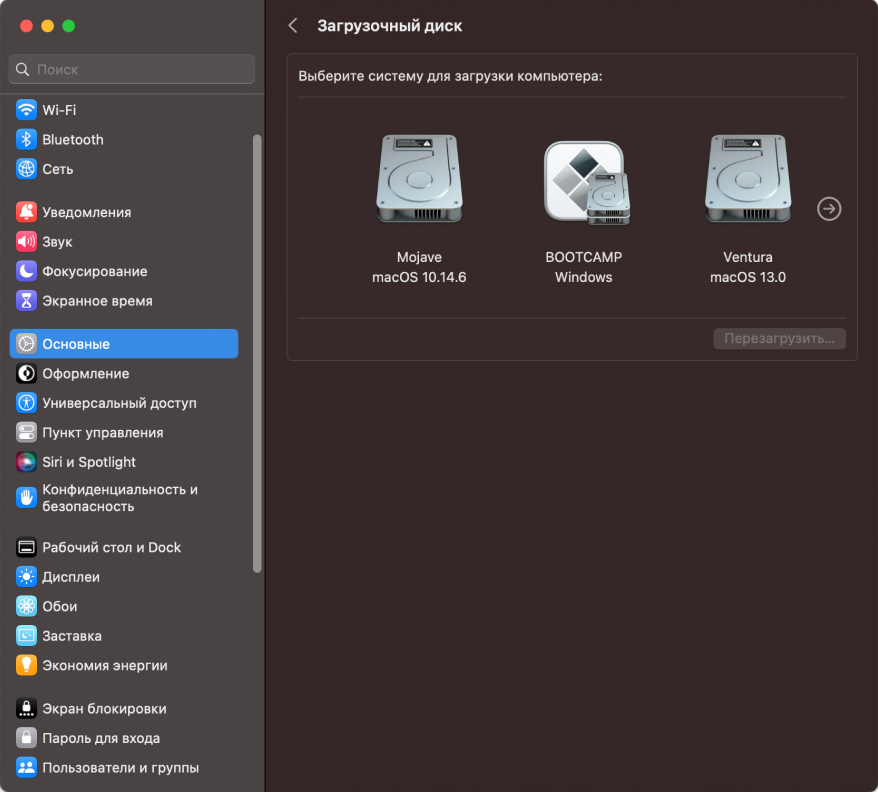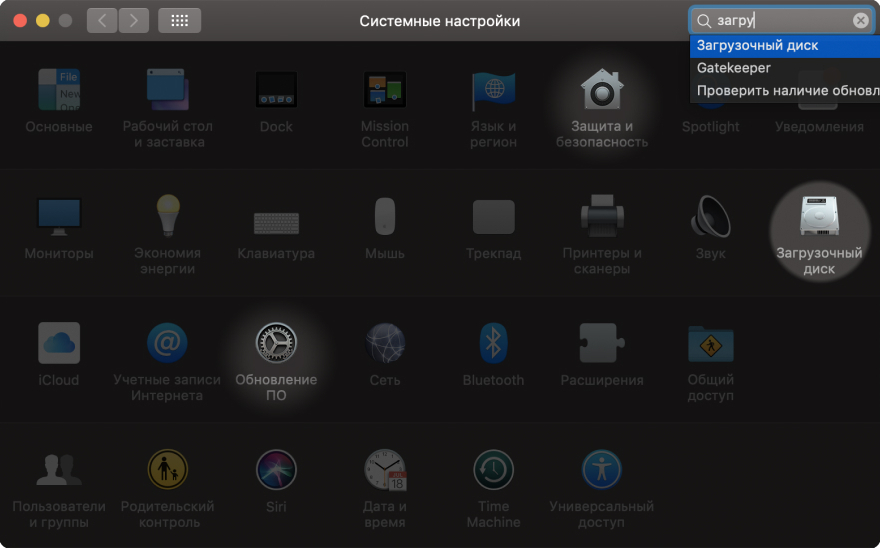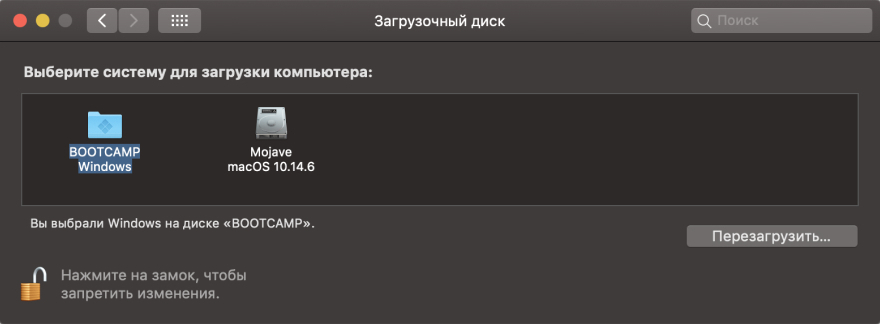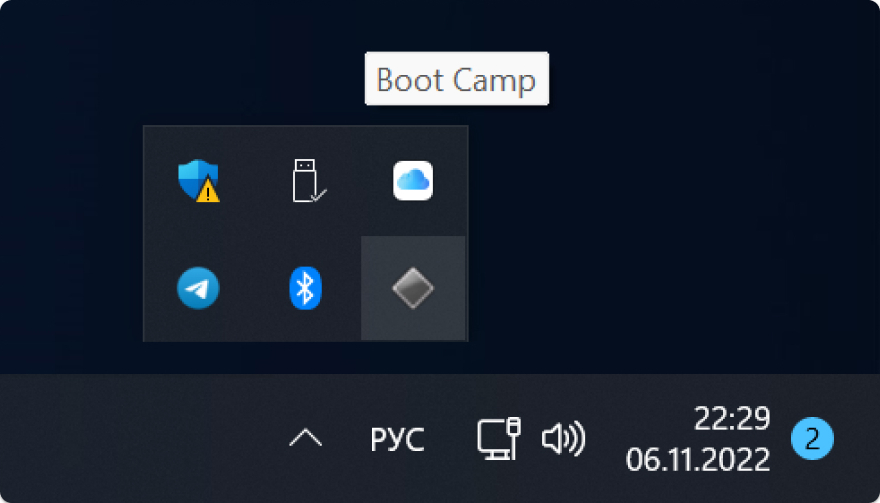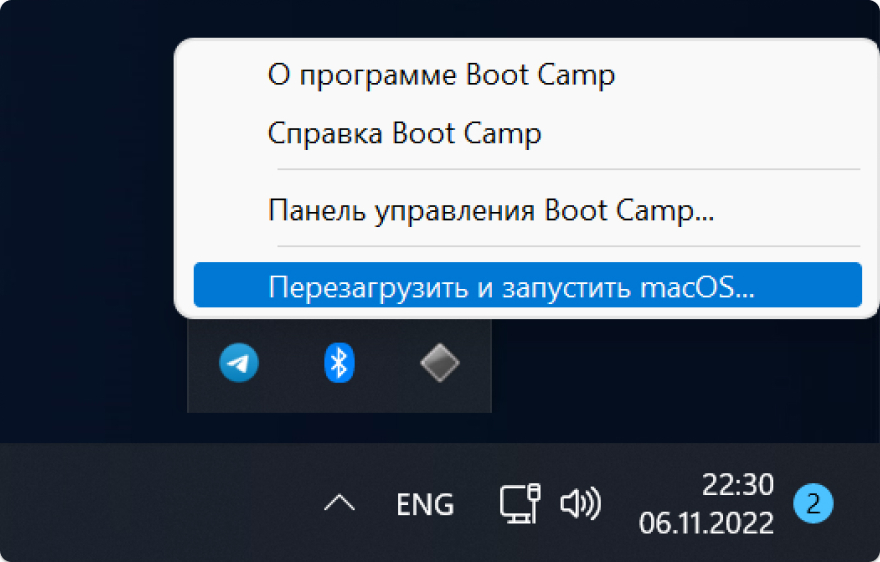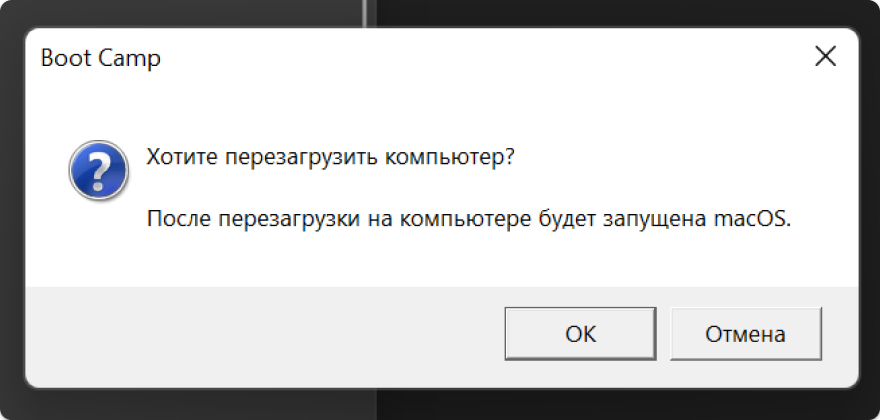How to play on Mac?
To play, you must install Windows. Supported devices include those made after 2012 with an Intel processor.
Macs with M1/M2 processors are not supported!
You’ll need a USB flash drive with at least 8GB of storage and a minimum of 25GB of free space on your Mac to proceed.
Step 1: Go to Microsoft website and download the OS image of the desired edition:
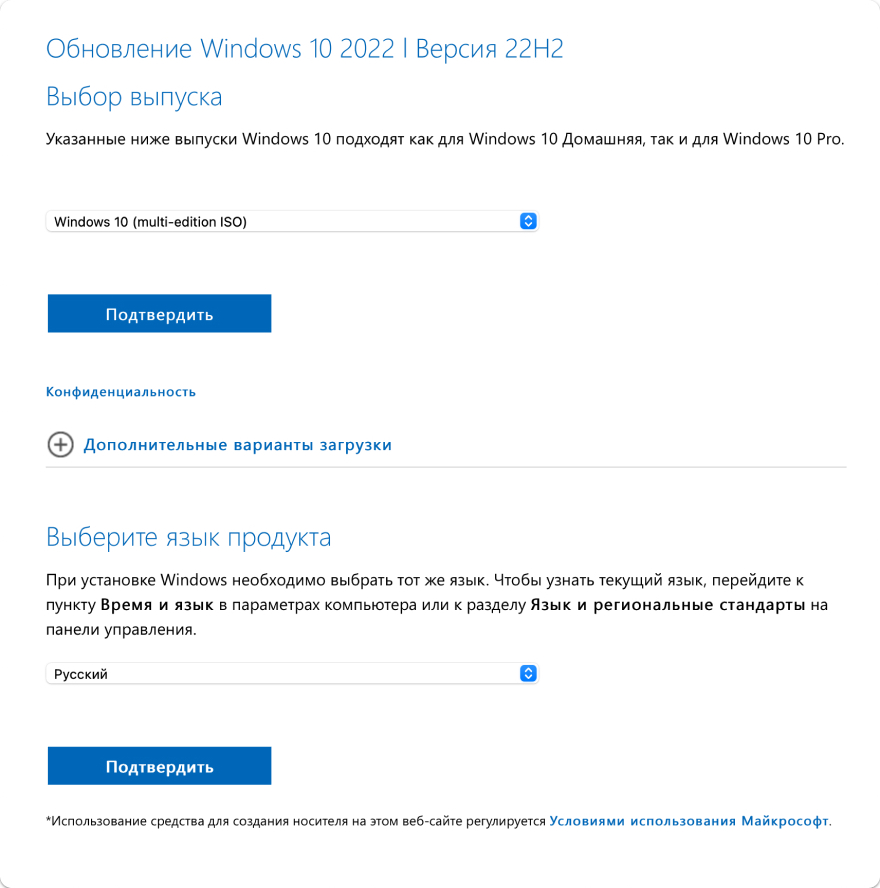
Step 2: Run the Boot Camp Assistant:

Step 3: After clicking "Continue," make sure you have all the checkboxes selected:
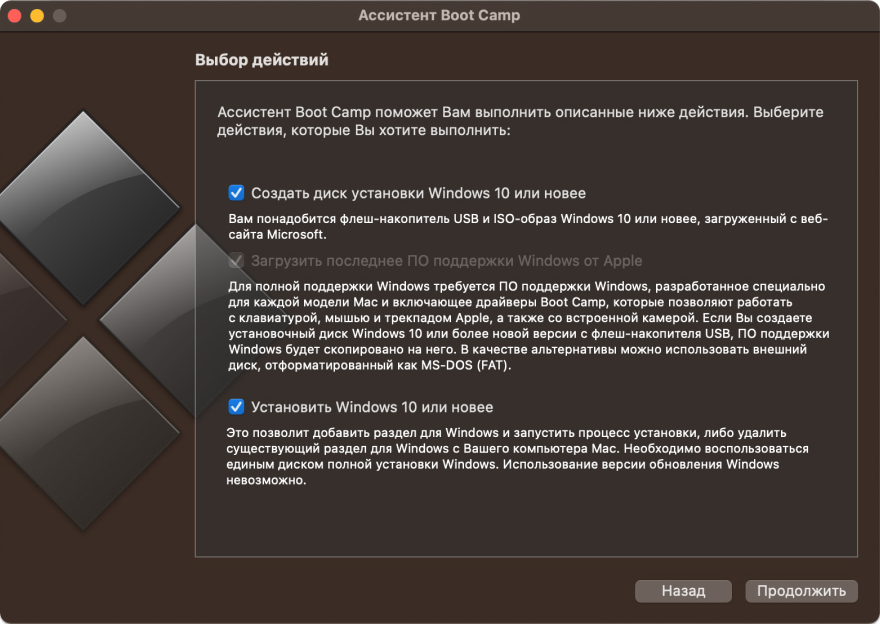
Step 4: Select the desired USB drive and the downloaded OS image:
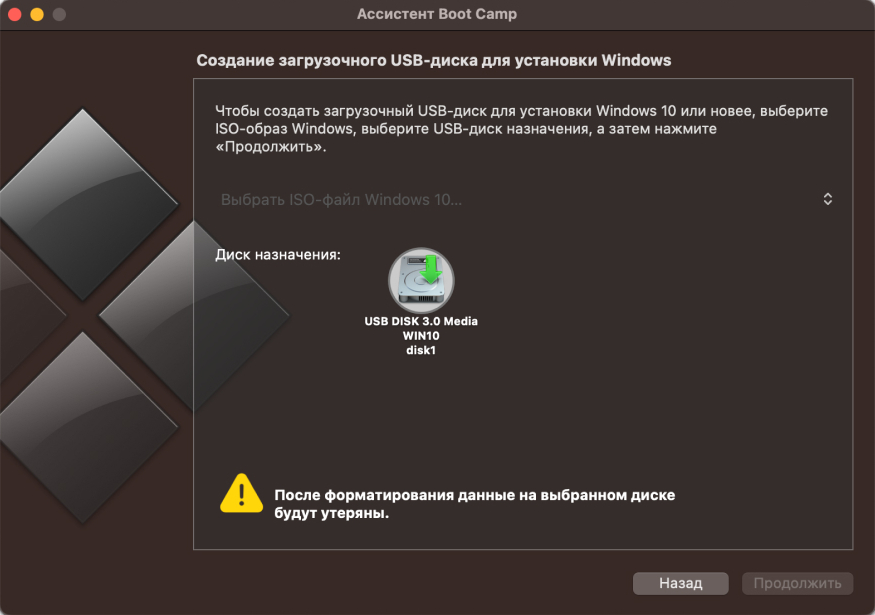
Step 5: Wait for the file copying to finish, and then the Assistant will prompt you to restart the device. Agree by entering the password.
Step 6: After the restart, the Windows installation process will begin. Don’t forget to select the disk labeled BOOTCAMP. The installation process takes about 20 minutes and two restarts.